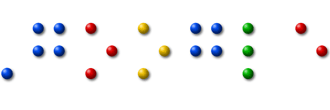.
Amazing technology ahead!! Microsoft Sustainability
Posted by avnrurfriend in TECHNO NEWS on Wednesday, June 30, 2010
The World's First 3TB External Hard Drive, From Seagate
Posted by avnrurfriend in TECHNO NEWS

This Seagate Free Agent GoFlex Desk like an exercise commandment for your desk, but it's the world's first 3TB external hard drive. Best news: It has USB 3.0 and FireWire 800 (along with USB 2.0).
The drive itself ships with USB 2.0 adapter for $250, and you can get the USB 3.0 and FireWire 800 separately (not sure for how much). And, it has a built-in NTFS driver for Macs so you can read and write to Windows NTFS-formatted drives. [Seagate]
Aarya2
Posted by avnrurfriend in Aarya2, ONLINE MUSIC, TELUGU SONGS on Saturday, June 26, 2010
How Parents Can Protect Their Kids from Inappropriate Content on the Internet
Posted by avnrurfriend in ZEAL
The Internet hosts billions of web pages but a large chunk of this material may be inappropriate for your young children. Therefore, let’s explore a couple of easy ways that can possibly help parents prevent kids from viewing the dark side of the world wide web.
You don’t have be a tech-savvy person to implement any of the following stuff on your home computer(s) and all the software tools / services discussed here are available for free via the Internet.
Block Adult Sites Automatically
Since you don’t want kids to accidentally see any of sites that contain adult content, an easy option for blocking such sites is OpenDNS.
You don’t have to download or install any software – just go to opendns.com/start in any Internet browser, choose the "Computer" option (let’s keep it simple) and follow the instructions on the screen. Once your computer is configured with OpenDNS, go to Dashboard -> Settings and set the Filtering level to either Moderate or High.
Now whenever your kid mistakenly types a URL of some adult site in the browser (e.g. whitehouse.com instead of whitehouse.gov) or clicks a link that may be pointing to an inappropriate site, the OpenDNS filters will match the address of that site against their own database of adults sites and if there’s a match, the underlying web page won’t be displayed on the child’s computer.
Prevent clicks on Malicious Sites
When you perform a search on Google or other search engines, there is a probability that some of the links appearing on the search results page could be pointing to sites that host malicious or harmful content.
To make sure that your children aren’t clicking these links, what you need is Web of Trust – it’s a simple filter that analyzes web page links in the background and adds colored icons next to them so that you child knows whether visiting the underlying site is safe or not.

Web of Trust is available for both Internet Explorer & Firefox. It can scan links appearing on almost every major search engine and even web email services. You can also use the WOT online service to find the reputation rating of any website
Block Selected Websites (like IMs or Social sites)
The filtering option in OpenDNS is great for blocking an entire category of websites on your computer but if you are looking to block only selected sites (e.g. Orkut.com or MySpace.com) because your kids are too young to waste time on these sites, here’s a tip.

Run the Hostsman software (it’s a freeware for Windows) and press Ctrl+O to open the hosts file editor. Click the "Add" icon and type the URLs of all the websites that you want to block on the child’s computer. Hit Save and close the hostsman application.
None of the blocked sites will ever open in any of the browsers installed on your child’s computer unless someone manually deletes the record from the hosts file.
Turn Safe Search On forever
Google, Bing, Yahoo and most other search engines allow you to search the web (and images) in "Safe Search" mode meaning you are less likely to encounter images or web pages in search results that may not be appropriate for children.
But the only problem with this approach is that it uses cookies so if you clear the browser cache, the "safe search" preference will be lost as well.
 Luckily, you can force the "strict filtering" option in your browser even if the parent or the kid forgot to turn that option on himself.
Luckily, you can force the "strict filtering" option in your browser even if the parent or the kid forgot to turn that option on himself.
The trick is that you open the Google search URL wherever it appears in the browser database and append "safe=active" before the "q" parameter.
For instance, you can type about:config in Firefox and change the keyword.url value to http://www.google.com/search?safe=active&q= – now any searches performed from the address bar will always show "safe" content.
Track Kids Activity on the Computer
While I don’t suggest using a keylogger program to monitor each and every word that your kid is typing, you may want to explore programs like Rescue Time or Slife as they will give you a good overview of how your kids are spending time at the computer.
You get to know what sites are they visiting, how much time are they spending with IM programs, what software applications are they running more frequently and how much time do they spend on individual sites.
Create Video Games on your Windows PC with Microsoft Kodu
Posted by avnrurfriend in GENERATORS, ZEAL
Last summer, Microsoft Research released a community game cum programming environment for the Xbox 360 called Kodu. Unlike most other video games, Kodu would let players create their own video games for the Xbox without any prior knowledge of programming.
Design Games on your Windows PC
The initial version of Kodu required the Xbox 360 console but now Kodu is available as a free download for your Windows PC as well. This means you no longer need an Xbox to design games with Kodu and you can play them on just about any computer using a keyboard and mouse (or an Xbox game controller, if you have one).
The entire Kodu program is more like a video game than a programming environment. It includes several tutorials to help you quickly figure out how to create new games, or you can look at the sample games bundled with the program for new ideas.
You can easily edit any game by pressing escape, make the changes and then jump back into playing the game with your changes. Although you cannot edit every little thing inside the game, it still gives you a nice launch pad for creating simple games.
You can download Kodu for PC from fuse.microsoft.com/kodu. Additionally, the graphics settings can be turned down to allow it to run on a computer with lower resources. Kodu requires .NET 3.5 and the XNA framework 3.1 to run -- if you don’t have them, the Kodu installer will automatically download and install them for you.
In this CES video, a 12-year old girl is making a computer game with Kodu live on-stage -- she’s using Xbox but you can use a Windows PC as well with Kodu.
Scratch from the MIT Media Labs is another popular tool that you may use to create interactive games and animated stories on your Mac OS X and Windows machine.
Firefox Tip: Save Multiple Web Pages as MHT Files In One Go!
Posted by avnrurfriend in ZEAL
The format is supported on IE, Opera, Microsoft Word, OneNote, etc. and comes handy if you need to attach an entire web page as an email attachment.
Now your favorite browser Firefox 3 cannot export web pages to MHT format by default but there’s an excellent add-in called UnMHT that makes MHT support in Firefox better an IE and Opera.
![]() With Un-MHT, you can read any MHT files in Firefox just like any other HTML or text page.
With Un-MHT, you can read any MHT files in Firefox just like any other HTML or text page.
Other than viewing MHT files, this add-in adds a "Save all tabs as MHT" feature that lets you save the current window or all open websites as separate MHT files in one go taking the file name from title of the web pages.

Considering that Windows Desktop Search can index content stored in .mht files, this may prove very useful if you need to save your work and close the browser.
Make Beautiful Photo Collages from your Pictures with Microsoft AutoCollage
Posted by avnrurfriend in GENERATORS, ZEAL
Though you can make collages with picasa, the results are no match for what you’ll get from AutoCollage 2008, a new collage making software from Microsoft that also includes face detection.
Using AutoCollage 2008 is so easy – just pick an image folder that has 7 or more images and the program will do the rest. See this 30 second video screencast to know how all this works:
The most impressive part of AutoCollage is the built-in face detection that will prevent faces in the photographs from being obscured in the final collage. During my test with some 9 pictures, AutoCollage could successfully detect the face in every picture.
Microsoft AutoCollage is available for Vista & XP but there’s a downside – the software isn’t free ($20) and the 30-day trial will add a very prominent watermark at the bottom of your image collages.
Airtel Brings a Google Android Powered Mobile Phone to India
Posted by avnrurfriend in TECHNO NEWS on Friday, June 25, 2010
HTC Magic, a touchscreen mobile phone that runs on Google Android OS, is now available in India through Airtel. And it’s an unlocked phone so you can use the device on other GSM networks in India as well.
Google Android vs Google Phone
If you have never heard of Android before, it’s an Operating System for mobile phones that is developed by Google.
Unlike RIM (BlackBerry), Apple (iPhone), Nokia (Symbian) and other mobile phone companies that develop the mobile OS and the hardware, Google is only developing the OS part while the hardware of mobile device is manufactured by other companies like HTC, Lenovo and Samsung.
So when someone says "Google Phone", it essentially means the that phone runs on the Google Operating system which is known as Android. And since Android internally runs on Linux, some users have even managed to install the Google Android OS on their Nokia phones and Asus notebooks.
Video Tour of Google Android – HTC Touch
Google Phone in India
The HTC Magic is the first Google Android phone that will become available in India through Airtel at around 30k INR. It’s the same phone that’s marketed as Android G2 or myTouch 3G by T-Mobile in America and a unlocked version of this phone was given to all attendees of the Google I/O conference.
The HTC Magic is Wi-Fi enabled and features a 3.2 Megapixel camera (that can record still photos as well as video) but unlike the Nokia N97, it has no physical keyboard. Other models like the HTC Touch and HTC Dream (or G1) feature a keyboard but none of them are in India yet at least through official channels.
The phone features a unique bar coding application so if you are shopping somewhere, you can quickly scan the barcode of any product in the shelf to get more information about that product using your Google phone.
While Airtel is the exclusively selling HTC Magic Android phones in India, the good news is that these are unlocked phones so you can buy a phone from Airtel and use the SIM of other cellular networks like Vodafone, BSNL, Reliance, etc.
Picture Gallery – HTC Touch
Should you buy the HTC Touch
HTC is about to launch a new smartphone called the HTC Hero that is just as big as the HTC Magic but features a 5 megapixel camera and best of all, it will be the first Android smartphone to include a native Flash player. The HTC Magic can only play MP4 (MPEG-4) video format while the Hero has support for Windows Media files as well. I will probably wait.
Video Tour of Google Android – HTC Hero
References:
- HTC Magic – Official Website of HTC Phone
- Google Android – Learn more about Android Operating System
- Airtel Press Release – Price & Availability of HTC Touch in India
How to Capture Videos of Google Earth
Posted by avnrurfriend in ZEAL
This is a short video animation captured using the free version of Google Earth.
The video in high-resolution (720p HD) and the animation plays very smoothly but before I share the actual software that I used to record this movie clip, please read the guidelines for using content from Google Earth and Google Maps:
[Offline use] If your proposed offline use of Google Maps or Google Earth is limited in scope, the concept of ‘fair use’ may apply
[Online use] You do not need permission to create and display video created from Google Maps or Google Earth in a video, whether hosted on your own site or through a service such as YouTube. You must purchase a copy of Google Earth Pro if exporting motion video, because screen capturing is not allowed.
If your usage meets the ‘fair use’ criteria, you can use the free Wegame client to record movies of Google Earth on your Windows machine. Wegame, a popular tool for recording video games, was recently updated and it now supports full-screen recording at 30 frames-per-second for smooth video.
Unlike most other screencasting software where you just hit the Record hotkey to start recording, it may take a couple of tries for you to get comfortable with the Wegame capture process.

Launch the Wegame client and connect with your online account – you don’t have to upload your movies online but you still need to login for the software to work.
Then launch Google Earth and you’ll see a green square box inside the Earth program. Hit F6 and the square should disappear meaning the animations are getting recorded. Hit F6 to stop the capture and the recorded video will get saved in your My Documents folder.
If you are recording Google Earth animations on a slow machine, try lowering the frame rate to 15 or 20 and also switch to Half-screen recording. The video is saved in Windows Media format that you can play in almost every media player
How To Record Movies of Video Games on the Computer
Posted by avnrurfriend in ZEAL
Jessica is looking for a game recorder software to help him capture movies of PC games (with sound) that he can upload to YouTube Videos. The software should also save still screenshots of gaming scenes.
While you can record online Flash games or DOS games using any screencasting software, the situation gets a bit tricky when playing computer games that use DirectX 3D or OpenGL because they render only a blank footage with regular screen capture programs.
Fortunately, here are some good in-game video recording software that will record motion video in the background while you are playing your favorite PC game. Most of them support still image captures as well:
 1. WeGame.com - Though this is a place for uploading screencasts of video games but they also provide a free Windows software for recording games on the computer. Just start the software, launch your game and hit record.
1. WeGame.com - Though this is a place for uploading screencasts of video games but they also provide a free Windows software for recording games on the computer. Just start the software, launch your game and hit record.
Wegame is absolutely free and supports Halo, World of Warcraft, Ages of Empire, Half Life, Grand Theft Auto, Wolfenstein, America’s Army and most other popular games.
 2. FRAPS – This is probably the best option for recording movies of video game but costs a few bucks. FRAPS saves the video game into AVI format so the recording is smooth as the movie is not getting compressed at the time of recording. You can reduce the video size with VirtualDub or Windows Media Encoder before uploading to YouTube.
2. FRAPS – This is probably the best option for recording movies of video game but costs a few bucks. FRAPS saves the video game into AVI format so the recording is smooth as the movie is not getting compressed at the time of recording. You can reduce the video size with VirtualDub or Windows Media Encoder before uploading to YouTube.
FRAPS can record still screenshots or full game movies. Just press F9 to start or pause the recording. You also FRAPS to record Google Earth movies like the one . The free version will however add a watermark to your game movies.
 3. Taksi – Taksi is game recording software similar to FRAPS but it is open source and free. Taksi can capture game screenshots or video clips of running games but without audio.
3. Taksi – Taksi is game recording software similar to FRAPS but it is open source and free. Taksi can capture game screenshots or video clips of running games but without audio.
Taksi also lets you capture gaming sessions in full screen mode with hotkeys.
4. Game Cam – This is another free software for making movies of your favorite games on Windows. It will automatically search for games installed on your computer and will create an individual recording profile of every game. Game Cam can capture game screen shots, videos in AVI as well as audio.
Tips for Recording Computer Games
Recording games will slow down your computer so try to record at a lower frame rate and stop all non-essential processes like spyware, anti-virus and other running software. Also consider lowering the desktop screen resolution for smooth recordings of game videos.
YouTube will resize videos to 320×240 so maintain the same 4:3 aspect ratio of the game screen before hitting the record button.
Finally, if you have to capture only a small duration video clip or just a quick game screenshot, SnagIT will do the trick since it supports DirectX input. You may have to turn off hardware acceleration during the recording process.
One Good Reason to Allow Pop-up Windows in your Browser
Posted by avnrurfriend in ZEAL
Pop-up windows are considered evil as they open on your screen without asking and can sometimes lead you to annoying websites.
That explains why most browsers now block pop-ups by default but here’s one good reason why you may want to temporarily disable that blocker and allow pop-ups.
Stewart Smith has created an highly addictive and fun version of the Pong game using nothing but pop-up windows while your entire desktop becomes the playing table.
You can either play the game with the computer or invite a friend and both of you can use the same keyboard to control your racquets. You play with Up & Down arrows while he uses the A & Z keys on the other side to move the racquet up or down.
Browser Pong is done in HTML5 and you may therefore want to use Firefox or Chrome while playing pong.Give PowerPoint Presentations with pptPlex and Impress Audience
Posted by avnrurfriend in ZEAL
Imagine if you could arrange all slides from a PowerPoint presentation onto a large canvas and then use pan and zoom controls to navigate from one slide to another.

This unique presentation style will leave any audience impressed and you can achieve it very easily with pptPlex, a free add-in for PowerPoint 2007 released at Office Labs.
When you run a regular PowerPoint slide-show, slides move in a linear horizontal format but with pptPlex, slides can be placed anywhere on the canvas. The add-in will automatically install a nice set of navigation templates through you could easily create your own as well.

You may also think of pptPlex as a version of Deep Zoom Composer made for PowerPoint 2007. Check this screencast demo of pptPlex.
Connect other Office Documents with PowerPoint
With pptPlex, you can insert live content from other Office documents in your PowerPoint presentations.
For instance, if you insert an Excel spreadsheet or a Word document in the PowerPoint slide, their content will be displayed live at the time of presentation. So even if the source document has changed, your presentation will always reflect the updated data.

The only downside is that you require Office 2007 at the time of presentation for this to work.
Insert Live Web Pages in your PowerPoint Presentations
Posted by avnrurfriend in ZEAL
You are giving a PowerPoint Presentation on "How to Google Effectively" to a live audience and there’s a slide in your PowerPoint deck where you need to demonstrate certain Google tricks inside the web browser.
So you minimize the slideshow, open your browser, type google.com and wait for the website to load. Once you are done with the Google demo, you bring the PPT slideshow to the foreground and resume the presentation.
There are way too many steps involved so wouldn’t it be great if you could simply embed the Google website into your slideshow without breaking the flow of presentation?

Enter LiveWeb – it’s a free add-in for PowerPoint (all versions) that lets you display web pages live in your PowerPoint slides.
In fact, LiveWeb is like embedding a full browser in your PowerPoint presentation because you can interact with web pages as if they were opened in a real browser – all the links on web pages stay intact and live.

Live Web uses a wizard based approach to insert websites into PowerPoint slides – you type a list of URL(s) and their relative position on the slide (most common is centered layout). Live Web will then insert new slides each corresponding to your different URLs.
And not just websites, you could embed dynamic web graphic into PowerPoint with Live Web. Examples include a Google Trends chart or the Dow Jones index graph.
How to Insert YouTube Videos in PowerPoint Presentations
Posted by avnrurfriend in ZEAL
Before you embed YouTube videos in PowerPoint slides, always think of the medium(s) you’ll use to deliver that presentation.

Tutorial: How to embed YouTube Videos in PowerPoint
It’s not uncommon to see presenters in conferences struggling to get the video right thus breaking the entire rhythm of their presentation. The problem could be due to poor Internet connectivity or computer missing the right codecs or something else.
Now you can easily save yourself from getting into such embarrassing situations by planning ahead. Will you be presenting to a live audience in a Wi-fi enabled conference room with good Internet speed or are there any chances that you may have to deliver the presentation video in an offline environment (like a classroom)?
The reason I asked this is because each situation requires a different approach. Let’s see how we tackle each of them:
Embed YouTube Videos Directly into PowerPoint
This is the easiest approach and recommended if are sure that the presentation venue will have great connectivity. Download the YouTube Wizard plug-in from skp.mvps.org and upon installation, this will add a new "Insert YouTube Video" command to your PowerPoint Toolbar.
Insert YouTube videos to your PowerPoint presentations from the menu
You simply have to type the URL of the YouTube video and follow the wizard to add the YouTube video player in your current slide. You can resize as well as reposition the player anywhere on the slide.
Play YouTube Videos in PowerPoint without Internet
While the above solution works great, the only problem is that it streams live videos so an internet connection is required to playback the video during the slideshow. If you plan to deliver a presentation without internet, take the following approach.
First download the YouTube video locally in either Windows Media or AVI format since PowerPoint doesn’t understand the default FLV or MP4 formats of YouTube.
Add YouTube videos for offline PowerPoint Presentations
You can either use Zamzar.com or MediaConverter.org to save any YouTube video as an AVI file – I prefer Media Converter since it supports in-browser conversion while Zamzar requires your email addressing where they send the link to converted video.
Related Trick: Find High Resolution Video Clips on YouTube
Once the video is saved as an AVI or WMV file on your computer, go to Insert –> Movie –> "Movie from file" to put the YouTube video in the current slide.
Get Videos from Google Docs into PowerPoint
Now consider another possible case – you spent lot of effect preparing an elaborate presentation inside Google Docs with several YouTube clips but how do you import all this into PowerPoint.
While Google Docs does provide an "Export as PPT" option, the problem with this format is that it converts all embedded YouTube clips into static images which is something you don’t want.
Insert YouTube videos from Google Docs into PowerPoint
There’s however a simple workaround – just publish that Google Docs presentation as an HTML slideshow and then insert it like a web page in PowerPoint using the liveweb plug-in. Thus you can play YouTube clips inside PowerPoint though they are part of your Google Docs presentation.
Another advantage of this approach is that if you change any of the clip in your original Google Docs presentation, it will be reflected in the PowerPoint presentation as well.
Share Pictures Directly from your Desktop with Dekoh
Posted by avnrurfriend in ZEAL
Freelance photographer Claude Renault is looking for a tool to share pictures with friends and family directly from his computer's hard drive without uploading them on a public photo-sharing website or sending them as email attachments.
Some of you may recall PurpleNova that turns your desktop into a website - every file or folder on your computer (that you decide to share) is automatically assigned a web address and your friends can view the pictures from your computer onto their desktops. No uploads required.
 Another good alternative (to PurpleNova) for sharing photos and music from your computer is Dekoh Desktop - it runs inside your web browser (as a small Java applet) and works the same on Windows, Mac or Linux computers. [PurpleNova was Windows-only]
Another good alternative (to PurpleNova) for sharing photos and music from your computer is Dekoh Desktop - it runs inside your web browser (as a small Java applet) and works the same on Windows, Mac or Linux computers. [PurpleNova was Windows-only]
Getting started with Dekoh is simple. Create an account with your email address and the Dekoh software will seamlessly install in your web browser. Select the Dekoh Photos and add the picture folders that you like to share privately with your contacts.
Send them an invite via Dekoh desktop itself and they'll be able to view your photos from anywhere in the world. The pictures will stream live from your desktop so if you go offline, the sharing stops automatically.
Your friends can view the photos you shared as thumbnails, individual pictures, or in a slideshow.
 The look-n-feel of the Dekoh Desktop is pretty impressive and though I had some issues installing it on my main computer (due to conflicting JRE versions), Dekoh worked like a snap on another computer.
The look-n-feel of the Dekoh Desktop is pretty impressive and though I had some issues installing it on my main computer (due to conflicting JRE versions), Dekoh worked like a snap on another computer.
They have just launch another application called Dekoh Music which scans your chosen folders for MP3 audio files and and you can listen to your music collection from any other computer.
Dekoh.com | Sign Up for DekohTurn Your Home Computer into a Web Server in 2 Minutes
Posted by avnrurfriend in ZEAL
You may find this technique useful even if you are not a very tech-savvy user.
 Before getting into the actual process, let’s look at a couple of real-world situations that explain why you may want to turn your home computer into a web server.
Before getting into the actual process, let’s look at a couple of real-world situations that explain why you may want to turn your home computer into a web server.
Situation #1. Say you have music MP3s, documents and other important files on the hard drive of your home computer. If you turn this home computer into a web server, you will be able to access all these files from office or any other Internet connected machine including your mobile phone.
Situation #2. You have some personal photographs that you want to share with other family members. You can either upload these pictures online to a site like Flickr or better still, just convert the computer into a web server. Now you can connect the camera to the computer, transfer the digital pictures to some designated folder and they’ll instantly become available to your friends and family anywhere in the world.
Situation #3. You want to host a website on the internet but the web hosting jargon like FTP, DNS, etc. is way too complex for you. The workaround therefore is that you setup a web server on your home computer (it’s easy) and then host a website in seconds without spending a single penny on external web hosting services.
Now if any of the above reasons look convincing enough, here’s how you can convert your Windows, Mac or Linux PC into a web server in less than two minutes – no technical knowledge required.
Go to labs.opera.com, download the Opera Unite software and install it. Congratulations, you are now running a web server on your machine and just need another minute to configure local file folders that you want to share with others over the internet.
Here’s an illustrated screenshot of the configuration panel – nothing technical here again.

Start the Opera Web browser (yes, that’s also you web server now) and enable the Opera Unite service from the lower left corner. Now double click the File Sharing link and select the folder whose content you want to share on the web. Any file or folder inside this folder can now be accessed over the internet – you can either use a public URL or specify a password for private sharing.
The following screencast video has more detailed instructions on how to get started with Opera Unite or you may refer to the User Guide if you get stuck somewhere.
Opera Unite looks pretty useful but there are other services around that can also do pretty similar stuff. For instance, both PurpleNova and Dekoh Dekstop enable users share content on the Internet directly from the hard drive without having to upload it anywhere.
Update: It’s important to note that your computer must be in running state and also connected to the Internet for others to download files and web pages since Opera Unite streams content directly from your machine – it doesn’t upload or caches anything to its own servers. Give it a shot. [flickr]
Share Pictures, Documents, Music on the Web Without Uploading Them Anywhere
Posted by avnrurfriend in ZEAL
You use Flickr for uploading photographs, Scribd for sharing Office documents, YouTube for video files and Rapidshare or Divshare for uploading Music MP3s and other file formats including .zip and .exe.
Now that's not a bad approach but care to try something very different that would save you from the hassle of uploading stuff on the web ?
Enter Purplenova, a 3MB software that turns your computer into a virtual website. 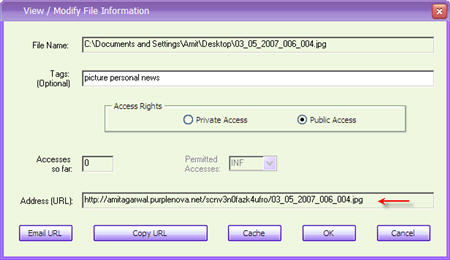
Every file or folder that you share from your computer gets a public URL. Your friends can simply type that URL in their web browser and access the file no matter how large the size is - it will be streamed directly from your computer to his/her machine.
Purplenova is like turning your computer into a web server (with an internet address) sans any complex setup. Just run the utility, choose the local files or folders that you like to share over the web and Purplenove will give you a URL for each of them that you can paste in your email or blog.
There are some interesting application of Purplenova - you can access files located on your home computer from office or vice versa. You can also listen to streaming music on another computer from your Windows Media player.
They are integrated with Google Analytics to provides you with stats about file usage. Think of Purplenova as extremely simple web hosting from your desktop with absolutely no limits on storage space or bandwidth constraints.
PurpleNova.com | Download Purplenove 3.0
Unlike screen sharing software like Yuuguu or SharedView, Purplenova does not give other remote access to your computer, it delivers files only through the web browser.
Access Files on your Computer from Anywhere
Posted by avnrurfriend in TECHNO NEWS
The problem: You have documents, photos, music and other important files on the home computer. How can you “remotely access” these files from your office computer or, when you are travelling, from your mobile phone?
The solution: The simplest solution would be that you copy all your data from the home computer on to a portable hard drive and carry it around but this is obviously a bit cumbersome approach as it requires you to manually sync the home computer and your portable disk.
Access Files on your Computer over the Internet
There are couple of ways by which you can retrieve files stored on your home computer from anywhere else using a regular Internet connection.
Option 1: Using Online Backup
You can use an online backup service like SugarSync, Carbonite, SkyDrive or even Dropbox – they provide desktop utilities that will automatically upload files on your home computer to the Internet and you can then access these files through the web browser of any other Internet connected computer.
The upside is that your files will always be available to you even if the home computer is not running. SugarSync and Carbonite have a mobile optimized website so you can access files from any mobile phone as well.
The downside is that if you are using any of these services for the first time, you’ll to wait until they upload all your data to the cloud and this process may take long if you have too many files on the home computer.
Option 2: Using Desktop Sharing Software
There are free desktop sharing software like TeamViewer and UltraVNC that also let you remotely access your computer files from anywhere else. LogMeIn Pro and CrossLoop Home are some other good options for transferring files from a remote computer but these are paid services.
If all your computers are running Windows, you can use the built-in remote desktop connection feature of Windows (available in XP and later) to access your home computer from another Window computer over the Internet.
With Desktop Sharing software, you’ll always have access to all your files but one big limitation is that it requires that the remote computer stays on. Also, none of these options will help you access files on a mobile phone except LogMeIn which has an iPhone app.
Option 3: Access Files Directly through the Browser
Online backup services, discussed above, will copy files to their own servers before you can access them for anywhere else. Screen sharing services are often slow and they won’t work on most mobile devices. Let’s now explore another set of services that allow you download files directly from the home computer.
Copernic, like Google Desktop, is a popular desktop search software that you may use to find emails, documents and other files on your Windows computer. They have a paid component called myCopernic on the Go that lets you remotely search for content stored on the home or office computer. You can preview the search results and then download them to your mobile phone or remote PC.
With Opera Unite, you can easily turn your computer into a web server and instantly access files and folders on that computer from any other web browser (including that of mobile phones). Opera Unite is a standard web server and therefore you’ll be downloading files directly from the computer – they’re not uploaded anywhere else.
Another option is GBridge that lets you setup a virtual private network using your existing Google Account. Companies use VPNs to let employees access corporate data over a public network (Internet) and with GBridge, even home users can build their own VPNs to access remote files more securely.
Windows Live Sync at sync.live.com is another great choice for remotely accessing files over the Internet. Just install the Live Sync client on your computer and you can then access the entire hard drive of that computer simply through the Windows Live Sync website.
Live Sync is available for both Mac and Windows. The new version of Live Sync is even better and it has integrated online storage (Live Mesh) so you’ll be able to access your important file even if the remote computer is off.
Finally, you may also want to check out HomePipe – this is an extremely easy and free service that lets you access your home files and media from any other computer or mobile phone. Install the HomePipe Agent and all files on that computer will instantly become available through the web. They also have apps for iPhone and Android phones.
Write Your Name in Different Styles & Languages
Posted by avnrurfriend in TECHNO NEWS
Looking to write your name in different styles? Here’re some online tools to help you do just that:
1. Google Transliterate – India is a land of many languages and this online tool from Google will help you write your name in almost all prominent languages of the country including Hindi, Urdu, Tamil and Bengali.
2. Google Translate – If you want to write your name in a language like Chinese, Japanese or even Greek, you really need to get hold of a person who can speak that language. If you can’t find one, Google Translate is the next best option.
 3. Elvish Language – This is something for Lord of the Rings fans. The page describes how you can easily represent your English name using the Tengwar script. The writing looks mysterious and it’s not very hard.
3. Elvish Language – This is something for Lord of the Rings fans. The page describes how you can easily represent your English name using the Tengwar script. The writing looks mysterious and it’s not very hard.
4. Braille Generator – The tool will convert your name into Braille, a popular writing system that enables blind people to read and write through touch. They just run their fingers across these tiny dots to read them.
![]() 5. Hobbit Runes – The runes were in use during the 1st century AD and were later replaced by the Latin alphabet. The tool will help you write you name using the ancient runic alphabets.
5. Hobbit Runes – The runes were in use during the 1st century AD and were later replaced by the Latin alphabet. The tool will help you write you name using the ancient runic alphabets.
6. Babylon Tablets – Use this tool to write your name in the cuneiform script, the earliest known writing system in the world of the Babylonian era. The script was written on clay tablets and was then baked hard in a kiln.
7. Morse Code – Write your name in Morse Code, a system that was invented in the 19th century to transmit information using telegraph lines. The most popular Morse code phrase is SOS which is represented by “…—…” or 3 dots followed by 3 dashes followed by 3 dots.
 8. Ancient Egyptian – The writing system of ancient Egyptians, known as Hieroglyphs, used symbols instead of characters. The tool take the first 16 characters of your name and converts them into the same hieroglyphs symbols that were used by Ancient Egyptians.
8. Ancient Egyptian – The writing system of ancient Egyptians, known as Hieroglyphs, used symbols instead of characters. The tool take the first 16 characters of your name and converts them into the same hieroglyphs symbols that were used by Ancient Egyptians.
9. FДКЗ CУЯILLIC – Remember how they wrote "BORДT" on the movie posters of “Borat” – that’s was fake Russian and this tool can help you convert just about any English text into the same style.
[*] The above postcard was printed on Google’s Internet Bus.
New Currency Symbol for Indian Rupee
Posted by avnrurfriend in TECHNO NEWS

Like the US Dollar ($) and the Japanese Yen (¥), the Indian Rupee too will soon have a unique sign that will be recognized worldwide.
The Government of India has shortlisted five designs following an all-India contest and one of these will be chosen as the official symbol. The babus will make the final decision though I wish they had gone for an online poll or something similar.
For more, watch this video report from NDTV.
3G-enabled Skype for iPhone finally arrives
Posted by avnrurfriend in TECHNO NEWS
 About seven months after AT&T said it would allow VOIP apps to its 3G network, and about four months after rivals Fring and iCall offered their own apps with 3G support, Skype has finally added that functionality. Ah, but that's only if you pay for it.
About seven months after AT&T said it would allow VOIP apps to its 3G network, and about four months after rivals Fring and iCall offered their own apps with 3G support, Skype has finally added that functionality. Ah, but that's only if you pay for it.Skype 2.0 for the iPhone has been released, and it has some improvements, but the most notable one, the ability to use 3G for VOIP calls, will cost you. Here's the good news / bad news, with the full list of changes:
Upgrades / improvements include:It's been two months since Verizon and Skype starting serving up VOIP on Verizon's 3G network, BTW, without that extra fee. The fee is likely one for Skype, not for AT&T.
- Call using your 3G connection. Skype-to-Skype calls on 3G are free until at least end of August 2010, after which there will be a small monthly fee (operator charges for data will still apply).
- Near CD-quality sound for Skype-to-Skype calls using wideband audio (SILK codec) on iPhone 3GS and 2nd generation iPod touch.
- Enhanced call quality indicator.
- Improved start-up time.
- Fast access to the dial pad from iPhone home screen.
Watch a video:
iPed (not iPad) seen selling in China
Posted by avnrurfriend in TECHNO NEWS

It has always been strange to some, how easily America chose to outsource its manufacturing, including much intellectual property (IP) to China, where illegal cloning of software and devices is common. Thus, we now have the iPed, selling in China.
Fandango - Movie Tickets OnlineWhat's funny is that the device is on sale in Shenzhen, China. Shenzhen is the location of the largest Foxconn plant, where the iPad (and iPhone) is manufactured (and where a number of suicides have happened lately). The iPed comes packaged in a box that looks a lot like the iPad.
Does that imply some sort of leak from the Shenzhen plant? Not necessarily, but common sense would say, "Of course. It's China, where IP is not sacred."
As for the iPed itself, it comes with an Intel CPU and runs Google’s Android OS, rather than the iPhone OS. It could, in fact, be a preview of legit Android tablets to come, which are expected.
How much does the iPed set back a Chinese buyer? Typical of cloned and ripped-off DVDs and products, it's cheap. The iPed runs just 9,600 Yen, or $105.
Awaara[2010]
Posted by avnrurfriend in Awaara[2010], ONLINE MUSIC, TELUGU SONGS on Thursday, June 24, 2010
Forthcoming Computers-Good-bye laptops!-Amazing technology from Japan …
Posted by avnrurfriend in TECHNO NEWS on Tuesday, June 22, 2010
Look closely and guess what they could be...

Are they pens with cameras?

Any wild guesses?No clue yet?




Ladies and gentlemen... congratulations!
You've just looked into the future... yep that's right!
You've just seen something that will replace your PC in the near future.
Here is how it works:
In the revolution of miniature computers, scientists have made great developments with blue-tooth technology...
This is the forthcoming computers you can carry within your pockets ..
This "pen sort of instrument" produces both the monitor as well as the keyboard on any flat surfaces from where you can carry out functions you would normally do on your desktop computer.